The chart is the core of your trading workspace — it’s where market data turns into insight.
Flows.Trading’s chart is fully interactive: you can move through time, zoom in and out, adjust scaling, and view live prices in real time.
Understanding how to navigate and control your chart ensures that you always see exactly what you need, without losing your place or focus.
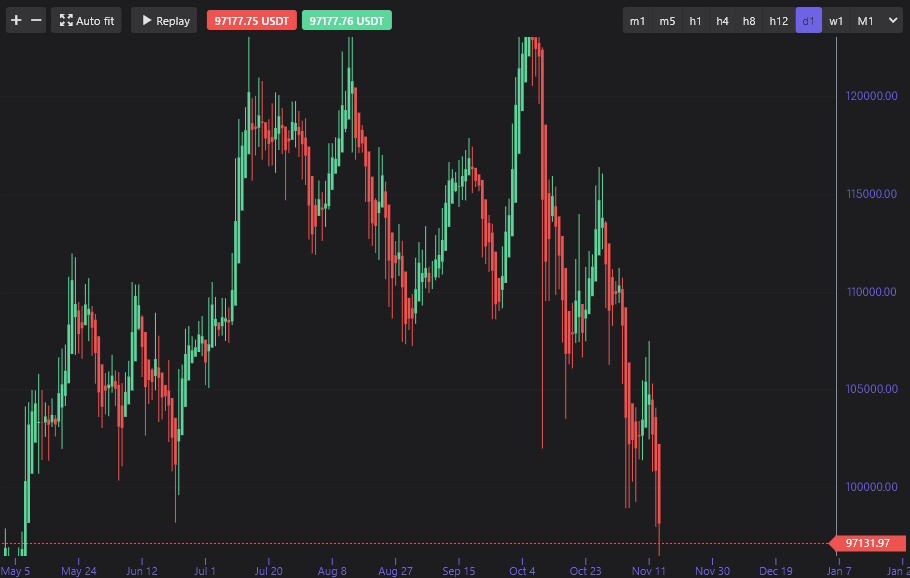
1. Navigating the Chart #
Navigating the chart means moving across time and price to explore market history, spot setups, or zoom in on specific moves.
Flows.Trading uses simple, natural mouse gestures to make this fluid and responsive.
🖱️ Click & Drag #
Left-click and drag anywhere on the chart to move backward and forward in time.
This lets you scroll through previous candles, review structure, and revisit earlier setups.
If Auto Fit is disabled, you can also drag vertically to move up and down the price scale — this shifts your point of focus in price.
💡 Think of it like grabbing the chart with your hand and sliding it through time — you decide what part of the market you want to look at.
Tip: Use this often when doing technical analysis — pan back to review older highs/lows, then forward again to reconnect with the live market.
2. Zooming In & Out #
Zooming helps you control how much of the market you see at once — from a broad overview to precise candle-by-candle detail.
🖱️ Using the Mouse Wheel #
Scroll up to zoom in (fewer candles, more detail).
Scroll down to zoom out (more history, less detail).
Hold CTRL + scroll to zoom centered around your cursor, so you can focus precisely on the area under your mouse.
💡 This is the most efficient way to analyze price structure — zoom in to inspect a swing, then zoom out to understand the broader trend.
Zoom Buttons #
![]() If you prefer fixed steps, use the + and – buttons in the top-left toolbar to control zoom manually.
If you prefer fixed steps, use the + and – buttons in the top-left toolbar to control zoom manually.
3. Auto Fit & Manual Scaling #
Auto Fit #
When Auto Fit is enabled, the chart automatically adjusts its scale so all visible candles fit perfectly on screen.
You’ll never lose sight of price — even if you scroll or zoom extensively.
![]()
Use Auto Fit when:
You want to see the entire visible range clearly.
You’ve just zoomed or panned heavily and want to reset your view.
Manual Scaling #
When Auto Fit is turned off, you take control.
Click and drag the price scale (on the right edge of the chart) to stretch or compress the vertical axis.
This allows you to emphasize small price moves or zoom in on volatility.
💡 Manual scaling is ideal for fine-tuning perspective — for example, when comparing amplitude between swing highs and lows.
4. Price & Time Scales #
Horizontal Time Scale (Bottom) #
Shows the time progression of candles — by date or timestamp, depending on your timeframe.
You can drag it to move across historical data or hover over a point to view its precise date.
Vertical Price Scale (Right) #
Displays the price levels relevant to your current zoom.
The current market price appears as a colored badge (green for up, red for down).
A horizontal line extends across the chart to mark the exact price in real time.
💡 This makes it easy to track where price currently is, even when focused on historical data.
5. Core Chart Controls #
Located along the top of the chart, these buttons help you manage your view and analysis:
| Button | Function |
|---|---|
| Auto Fit | Automatically adjusts scale to fit all visible price data. |
| Replay | Opens Replay Mode to review historical sessions (see Market Replay). |
| Red / Green Price Buttons | Show current bid/ask or mark price, updating in real time. |
| Timeframe Bar | Switch between intervals (m1, m5, h1, d1, etc.). See Timeframes & Custom Intervals. |
💡 All controls are positioned for quick access — once you get familiar with them, switching focus mid-session feels natural and fast.
6. Workflow Example #
Here’s a quick example of how navigation, zoom, and scaling work together in practice:
- Disable Auto Fit for manual control.
- Drag left to explore past market structure.
- Scroll in to zoom into a breakout area and inspect candle reactions.
- Adjust vertical scaling by dragging the price axis to focus on volatility.
- Re-enable Auto Fit to recenter your view before returning to live data.
By mastering this flow, you’ll move around the chart with precision and intuition — just like adjusting the lens on a camera.
7. Quick Reference #
| Action | How | Description |
|---|---|---|
| Move in time | Left-click + drag | Scroll through history |
| Move in price | Left-click + drag (Auto Fit off) | Shift the visible price range |
| Zoom in/out | Mouse wheel | Control time compression |
| Centered zoom | CTRL + scroll | Zoom around your pointer |
| Zoom buttons | + / – icons | Manual zoom adjustment |
| Auto Fit | Toggle button | Reset scaling automatically |
| Manual scale | Drag price axis | Adjust vertical scale freely |
| Reset scale | Use the Auto-fit button | Restore default zoom and scale |



