Built-in indicators are great, but at some point most serious traders hit a limit:
-
You want to combine multiple signals into one tool.
-
You want to adapt a public idea to your own rules.
-
You’ve developed a personal way of reading price that no standard indicator reflects.
That’s where custom indicators come in.
In Flows.Trading, a custom indicator is simply JavaScript code that reads candles, performs calculations, and draws on the chart using a dedicated API.
You are free to:
-
Implement your own logic (trend, structure, Smart Money concepts, volatility filters, etc.)
-
Reproduce indicators you’ve seen elsewhere
-
Build fully proprietary tools that exist only in your environment
The scripting engine is JavaScript-based, so if you know basic JS (variables, arrays, loops, functions), you’re already most of the way there.
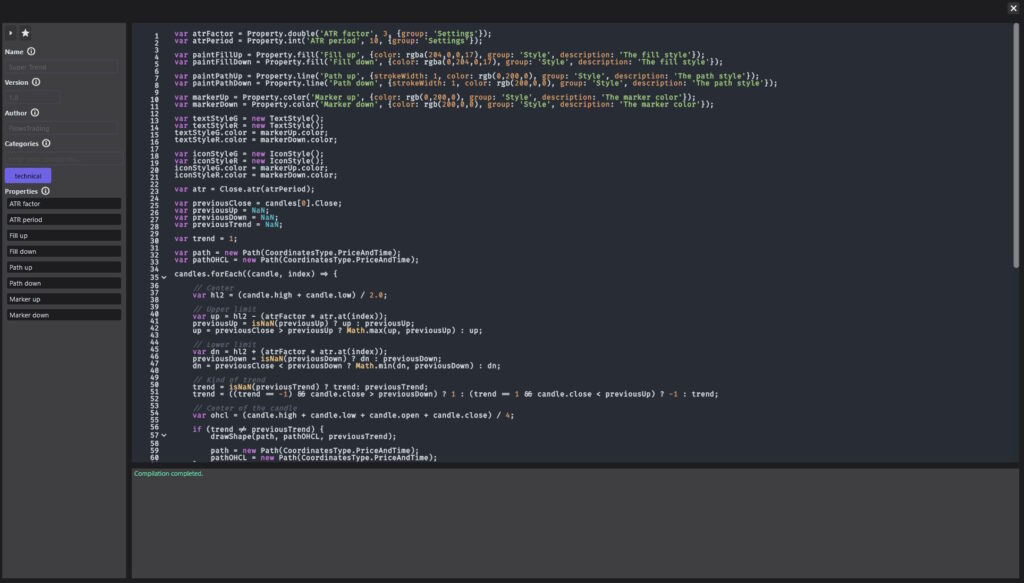
2. The Custom Indicator Editor #
When you click “New…” or open an existing custom indicator, the code editor appears (as in your screenshot).
It is made of several key areas:
-
Compile button (
>):
Runs and validates your code. The indicator is only updated on the chart after a successful compile. -
Favorite toggle (⭐):
Marks the indicator as a favorite so it appears quickly in filtered lists. -
Metadata panel (left side):
-
Name – the indicator’s display name
-
Short Name – optional compact label
-
Version – your internal version number
-
Author – usually prefilled (e.g. FlowsTrading or your username)
-
Categories – tags like
technical,oscillator,volatility,structureto help filtering -
Properties list – the user-facing settings you expose (e.g. “ATR period”, “Color up”, etc.)
-
-
JavaScript code area (center):
Where indicator logic is written. This is a standard JS environment with additional built-in classes and functions.
The usual workflow:
- Edit code
- Click
>Compile - Fix any errors (if needed)
- Once compilation succeeds, attach the indicator to a chart via the indicator list (
+button)
3. Core Data Model #
3.1 Candles #
Your script runs with access to a list of candles:
-
timestamp -
open,high,low,close -
volume -
isBull
This is the raw data your indicator will work on.
3.2 DataFrames – Working With Series #
Indicators typically operate on time series (one value per candle).
In Flows.Trading these series are represented by the DataFrame type.
A DataFrame lets you:
-
Store and iterate over values
-
Perform arithmetic (
+,-,*,/) with constants or other series -
Apply rolling functions (sum, averages, highest/lowest, etc.)
-
Compute classic TA series (EMA, SMA, WMA, RMA, RSI, ATR, True Range…)
-
Detect structure (pivot highs/lows)
Common predefined series:
-
Close– close prices for all candles -
Open– open prices -
High– highs -
Low– lows
Examples of what you can express:
-
Close.ema(20)– 20-period exponential moving average of closing prices -
Close.rsi(14)– RSI(14) based on closes -
High.highest(50)– highest high over the last 50 bars -
Close.change(1)– bar-to-bar change
You can combine these series with arithmetic or your own logic to build more advanced indicators.
4. Styling and Coordinates #
Your indicator can draw lines, shapes, areas, text, histograms and icons on the chart.
4.1 Coordinate Types #
Two coordinate systems are available:
-
PriceAndTime– coordinates are given in chart units (timestamp + price).
Use this for anything that must follow price and time, like moving averages or bands. -
Screen– coordinates are given in screen pixels.
Use this for overlay elements that should not scale with the chart (fixed labels, HUD-style elements).
4.2 Style Classes #
To control appearance, the API provides several style classes:
-
Paint-
Line or fill style (stroke width, color)
-
Used for paths, lines, rectangles, fills, histograms
-
-
TextStyle-
Text color, font size, bold/italic
-
Used with text drawing functions
-
-
IconStyle-
Icon color and size
-
Used when drawing icons
-
-
Offset-
Optional x/y adjustment relative to a base coordinate
-
Useful to avoid overlapping labels or shift text slightly away from the bar
-
You create an instance, customize its fields (e.g. color, thickness), then pass it to the drawing functions.
4.3 Icons #
The Icons collection exposes a set of prebuilt icon codepoints:
-
Directional arrows (up/down/left/right)
-
Alternate arrows
-
Shapes (star, circle, square, cross)
-
Symbols (target, rocket, heart, lightbulb, hourglass, etc.)
You use these when calling drawIcon to display visual signals on the chart.
5. Paths & Histograms #
Some visual elements are more complex than a simple line.
5.1 Path #
A Path represents a sequence of points:
-
Can be built in screen or price/time coordinates
-
You can append points manually (
add(x, y)) or build directly from aDataFrame(one point per candle)
Use with:
-
drawPath(paint, path)– draw the line -
drawFill(paint, path)– fill the area inside the path
Typical use cases:
-
Moving average lines
-
Bands and envelopes
-
Custom shapes following price
5.2 Histogram #
A Histogram represents a series of vertical bars:
-
Each bar has a position (usually time), height, and optional color
-
Works well for volume-like or oscillator-style plots
Use with:
-
drawHistogram(paint, histogram)
6. Drawing Functions #
Once you’ve computed what you want to display, you use drawing functions to render it on the chart.
Internally they send messages to the platform — you only need to call them with the right parameters.
The main functions are:
-
drawLine(paint, x1, y1, x2, y2, offset1?, offset2?)
Draws a straight line between two points. -
drawPath(paint, path)
Draws a multi-point path (lines connecting each point). -
drawFill(paint, path)
Fills the area inside a path. -
drawHistogram(paint, histogram)
Draws vertical bars (e.g. for volume or custom bar-style plots). -
drawHLine(paint, y)
Draws a horizontal line at a specific price level. -
drawRectangle(paint, x1, y1, x2, y2, offset1?, offset2?)
Draws a rectangle between two coordinates. -
drawTextAt(textStyle, x, y, text, offset?)
Renders text at a specified coordinate. -
drawIcon(x, y, codepoint, iconStyle?, offset?)
Draws an icon using a symbol from theIconsset.
For anything that should follow price/time, pass coordinates in PriceAndTime; for overlays, use Screen.
7. Properties – Making Your Indicator Configurable #
You rarely want an indicator to be “hard-coded”. Periods, colors, and switches should be adjustable by the user.
That’s the role of the Property helper.
Each static method on Property:
- Declares a property (with a name, default value, and optional group/description).
- Returns its current value (either default or user-defined).
Supported property types include:
-
Property.bool(name, defaultValue, options)-
For ON/OFF toggles.
-
Options:
group,description.
-
-
Property.int(name, defaultValue, options)-
For integer inputs (periods, lengths…).
-
Options:
group,description,min,max.
-
-
Property.double(name, defaultValue, options)-
For floating-point values (factors, sensitivities).
-
-
Property.string(name, defaultValue, options)-
For free-text values or dropdown selectors (when combined with UI support).
-
-
Property.options(name, defaultValue, optionsArray, options)-
For predefined option sets (e.g. mode: “Fast / Normal / Slow”).
-
-
Property.line(name, styleOptions)-
Returns a
Paintconfigured for line drawing. -
styleOptions:strokeWidth,color,group,description.
-
-
Property.fill(name, styleOptions)/Property.color(name, styleOptions)-
Returns a
Paintfor filled areas or colors.
-
Example of usage (conceptual):
-
“Fast length” (integer, Settings group)
-
“Show signals” (boolean, Visibility group)
-
“Up color” / “Down color” (line/fill properties, Style group)
These appear automatically in the indicator’s Properties UI and in the editor sidebar under Properties.
8. High-Level Example (Conceptual) #
A typical custom indicator script will:
- Declare properties for lengths, styles, and options.
- Read price data from
Close,High,Low, etc. as DataFrames. - Apply transformations (EMA, ATR, RSI, highest/lowest, etc.).
- Prepare style objects (Paint, TextStyle, IconStyle).
- Build shapes (Paths, Histograms) representing the indicator.
- Draw them on the chart with
drawPath,drawFill,drawTextAt,drawIcon, etc.
For example:
-
Compute a custom trend line from
Close.ema(20)andClose.ema(50). -
Draw both EMAs using
Path.fromDataFrameanddrawPath. -
Detect crossovers and plot icons on the candles where they occur.
-
Expose lengths and colors as
Property.int/Property.lineso you can tune them from the UI.
You decide how simple or complex the logic becomes.
9. Best Practices #
-
Start simple. Begin with a moving average variant or a basic signal before building complex models.
-
Expose properties. Don’t hardcode everything — make the indicator adaptable.
-
Keep performance in mind. Avoid unnecessary loops; prefer
DataFramemethods when possible. -
Document your code. Comment your logic so future you understands what each block does.
-
Test across markets and timeframes. Indicators can behave differently in FX, crypto, stocks, or low-liquidity assets.
10. Summary #
Custom indicators in Flows.Trading let you:
-
Work directly with candle data through high-level DataFrame utilities
-
Draw rich visual output via paths, histograms, text, and icons
-
Style everything using Paint, TextStyle, IconStyle, Icons, Offset
-
Expose flexible properties for user customization
-
Use familiar JavaScript syntax for logic and control flow
They are the bridge between your trading ideas and a living, visual implementation on the chart.
If you want, I can now write a short “Build your first indicator” tutorial that walks step-by-step through creating a simple custom script using this API.



